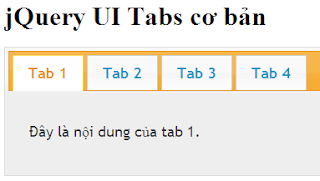Trên trang nhà của
Elliott Wave Vietnam, bạn có thể thấy thanh menu dạng tab view trình chiếu slide theo các số 1, 2, 3, 4… rất thú vị. Kiểu menu này giúp cho blog của bạn trở nên sống động hơn. Có một số bạn đọc yêu cầu tôi hướng dẫn thủ thuật này. Do thời gian qua bận rộn nên chưa thể đáp ứng yêu cầu đó. Nay tôi sẽ tranh thủ hướng dẫn thủ thuật này cho bạn đọc tham khảo.

Bước 1: Đăng nhập vào Blogger. Vào Bố cục (Layout) – Chỉnh sửa HTML (Edit HTML). Chọn Tải xuống mẫu đầy đủ (Download Full template) để back up Template của bạn trước khi thực hiện thao tác chỉnh sửa.
Bước 2: Copy đoạn mã dưới đây rồi dán nó trước đoạn mã ]]></b:skin>.
.indentmenu{
font: bold 11px Arial;
width: 100%; /*leave this value as is in most cases*/
}
.indentmenu ul{
margin: 2px;
padding: 0;
float: left;
/* width: 80%; width of menu*/
background: transparent;
}
.indentmenu ul li{
display: inline;
}
.indentmenu ul li a{
float: left;
margin: 2px;
color: #000; /*text color*/
padding: 5px 11px;
text-decoration: none;
border: 1px solid #ccc;
}
.indentmenu ul li a:hover{
background:#ddd;
}
.indentmenu ul li a:visited{
color: white;
}
.indentmenu ul li a.selected{
color: white !important;
padding-top: 6px; /*shift text down 1px*/
padding-bottom: 4px;
border: 1px solid #000000;
background:#000000;
}
.tabcontentstyle{ /*style of tab content container*/
border: 1px solid gray;
width: 450px;
margin-bottom: 1em;
padding: 10px;
}
.tabcontent{
display:none;
}
@media print {
.tabcontent {
display:block !important;
}
}
Bạn nên chỉnh sửa thông số đánh dấu màu xanh để phù hợp với bề rộng chỗ đặt menu trên blog của bạn.
Bước 3: Copy đoạn mã dưới đây rồi dán vào trước thẻ mở <head>. Phần code này khá dài, bạn cố chịu khó với thao tác để có thể thành công.
<script type='text/javascript'>
//<![CDATA[
//** Tab Content script v2.0- © Dynamic Drive DHTML code library (http://www.dynamicdrive.com)
//** Updated Oct 7th, 07 to version 2.0. Contains numerous improvements:
// -Added Auto Mode: Script auto rotates the tabs based on an interval, until a tab is explicitly selected
// -Ability to expand/contract arbitrary DIVs on the page as the tabbed content is expanded/ contracted
// -Ability to dynamically select a tab either based on its position within its peers, or its ID attribute (give the target tab one 1st)
// -Ability to set where the CSS classname "selected" get assigned- either to the target tab's link ("A"), or its parent container
//** Updated Feb 18th, 08 to version 2.1: Adds a "tabinstance.cycleit(dir)" method to cycle forward or backward between tabs dynamically
//** Updated April 8th, 08 to version 2.2: Adds support for expanding a tab using a URL parameter (ie: http://mysite.com/tabcontent.htm?tabinterfaceid=0)
////Don't need to edit below////////////////////////
function ddtabcontent(tabinterfaceid){
this.tabinterfaceid=tabinterfaceid //ID of Tab Menu main container
this.tabs=document.getElementById(tabinterfaceid).getElementsByTagName("a") //Get all tab links within container
this.enabletabpersistence=true
this.hottabspositions=[] //Array to store position of tabs that have a "rel" attr defined, relative to all tab links, within container
this.currentTabIndex=0 //Index of currently selected hot tab (tab with sub content) within hottabspositions[] array
this.subcontentids=[] //Array to store ids of the sub contents ("rel" attr values)
this.revcontentids=[] //Array to store ids of arbitrary contents to expand/contact as well ("rev" attr values)
this.selectedClassTarget="link" //keyword to indicate which target element to assign "selected" CSS class ("linkparent" or "link")
}
ddtabcontent.getCookie=function(Name){
var re=new RegExp(Name+"=[^;]+", "i"); //construct RE to search for target name/value pair
if (document.cookie.match(re)) //if cookie found
return document.cookie.match(re)[0].split("=")[1] //return its value
return ""
}
ddtabcontent.setCookie=function(name, value){
document.cookie = name+"="+value+";path=/" //cookie value is domain wide (path=/)
}
ddtabcontent.prototype={
expandit:function(tabid_or_position){ //PUBLIC function to select a tab either by its ID or position(int) within its peers
this.cancelautorun() //stop auto cycling of tabs (if running)
var tabref=""
try{
if (typeof tabid_or_position=="string" && document.getElementById(tabid_or_position).getAttribute("rel")) //if specified tab contains "rel" attr
tabref=document.getElementById(tabid_or_position)
else if (parseInt(tabid_or_position)!=NaN && this.tabs[tabid_or_position].getAttribute("rel")) //if specified tab contains "rel" attr
tabref=this.tabs[tabid_or_position]
}
catch(err){alert("Invalid Tab ID or position entered!")}
if (tabref!="") //if a valid tab is found based on function parameter
this.expandtab(tabref) //expand this tab
},
cycleit:function(dir, autorun){ //PUBLIC function to move foward or backwards through each hot tab (tabinstance.cycleit('foward/back') )
if (dir=="next"){
var currentTabIndex=(this.currentTabIndex<this.hottabspositions.length-1)? this.currentTabIndex+1 : 0
}
else if (dir=="prev"){
var currentTabIndex=(this.currentTabIndex>0)? this.currentTabIndex-1 : this.hottabspositions.length-1
}
if (typeof autorun=="undefined") //if cycleit() is being called by user, versus autorun() function
this.cancelautorun() //stop auto cycling of tabs (if running)
this.expandtab(this.tabs[this.hottabspositions[currentTabIndex]])
},
setpersist:function(bool){ //PUBLIC function to toggle persistence feature
this.enabletabpersistence=bool
},
setselectedClassTarget:function(objstr){ //PUBLIC function to set which target element to assign "selected" CSS class ("linkparent" or "link")
this.selectedClassTarget=objstr "link"
},
getselectedClassTarget:function(tabref){ //Returns target element to assign "selected" CSS class to
return (this.selectedClassTarget==("linkparent".toLowerCase()))? tabref.parentNode : tabref
},
urlparamselect:function(tabinterfaceid){
var result=window.location.search.match(new RegExp(tabinterfaceid+"=(\d+)", "i")) //check for "?tabinterfaceid=2" in URL
return (result==null)? null : parseInt(RegExp.$1) //returns null or index, where index (int) is the selected tab's index
},
expandtab:function(tabref){
var subcontentid=tabref.getAttribute("rel") //Get id of subcontent to expand
//Get "rev" attr as a string of IDs in the format ",john,george,trey,etc," to easily search through
var associatedrevids=(tabref.getAttribute("rev"))? ","+tabref.getAttribute("rev").replace(/s+/, "")+"," : ""
this.expandsubcontent(subcontentid)
this.expandrevcontent(associatedrevids)
for (var i=0; i<this.tabs.length; i++){ //Loop through all tabs, and assign only the selected tab the CSS class "selected"
this.getselectedClassTarget(this.tabs[i]).className=(this.tabs[i].getAttribute("rel")==subcontentid)? "selected" : ""
}
if (this.enabletabpersistence) //if persistence enabled, save selected tab position(int) relative to its peers
ddtabcontent.setCookie(this.tabinterfaceid, tabref.tabposition)
this.setcurrenttabindex(tabref.tabposition) //remember position of selected tab within hottabspositions[] array
},
expandsubcontent:function(subcontentid){
for (var i=0; i<this.subcontentids.length; i++){
var subcontent=document.getElementById(this.subcontentids[i]) //cache current subcontent obj (in for loop)
subcontent.style.display=(subcontent.id==subcontentid)? "block" : "none" //"show" or hide sub content based on matching id attr value
}
},
expandrevcontent:function(associatedrevids){
var allrevids=this.revcontentids
for (var i=0; i<allrevids.length; i++){ //Loop through rev attributes for all tabs in this tab interface
//if any values stored within associatedrevids matches one within allrevids, expand that DIV, otherwise, contract it
document.getElementById(allrevids[i]).style.display=(associatedrevids.indexOf(","+allrevids[i]+",")!=-1)? "block" : "none"
}
},
setcurrenttabindex:function(tabposition){ //store current position of tab (within hottabspositions[] array)
for (var i=0; i<this.hottabspositions.length; i++){
if (tabposition==this.hottabspositions[i]){
this.currentTabIndex=i
break
}
}
},
autorun:function(){ //function to auto cycle through and select tabs based on a set interval
this.cycleit('next', true)
},
cancelautorun:function(){
if (typeof this.autoruntimer!="undefined")
clearInterval(this.autoruntimer)
},
init:function(automodeperiod){
var persistedtab=ddtabcontent.getCookie(this.tabinterfaceid) //get position of persisted tab (applicable if persistence is enabled)
var selectedtab=-1 //Currently selected tab index (-1 meaning none)
var selectedtabfromurl=this.urlparamselect(this.tabinterfaceid) //returns null or index from: tabcontent.htm?tabinterfaceid=index
this.automodeperiod=automodeperiod 0
for (var i=0; i<this.tabs.length; i++){
this.tabs[i].tabposition=i //remember position of tab relative to its peers
if (this.tabs[i].getAttribute("rel")){
var tabinstance=this
this.hottabspositions[this.hottabspositions.length]=i //store position of "hot" tab ("rel" attr defined) relative to its peers
this.subcontentids[this.subcontentids.length]=this.tabs[i].getAttribute("rel") //store id of sub content ("rel" attr value)
this.tabs[i].onclick=function(){
tabinstance.expandtab(this)
tabinstance.cancelautorun() //stop auto cycling of tabs (if running)
return false
}
if (this.tabs[i].getAttribute("rev")){ //if "rev" attr defined, store each value within "rev" as an array element
this.revcontentids=this.revcontentids.concat(this.tabs[i].getAttribute("rev").split(/s*,s*/))
}
if (selectedtabfromurl==i this.enabletabpersistence && selectedtab==-1 && parseInt(persistedtab)==i !this.enabletabpersistence && selectedtab==-1 && this.getselectedClassTarget(this.tabs[i]).className=="selected"){
selectedtab=i //Selected tab index, if found
}
}
} //END for loop
if (selectedtab!=-1) //if a valid default selected tab index is found
this.expandtab(this.tabs[selectedtab]) //expand selected tab (either from URL parameter, persistent feature, or class="selected" class)
else //if no valid default selected index found
this.expandtab(this.tabs[this.hottabspositions[0]]) //Just select first tab that contains a "rel" attr
if (parseInt(this.automodeperiod)>500 && this.hottabspositions.length>1){
this.autoruntimer=setInterval(function(){tabinstance.autorun()}, this.automodeperiod)
}
} //END int() function
} //END Prototype assignment
//]]>
</script>
Không chỉnh sửa bất kỳ chỗ nào trong phần code trên. Sau đó Lưu mẫu (Save Template).
Bước 4: Đến Phần tử trang (Page Elements) và chọn Thêm Tiện ích (Add a Gadget). Tiếp đến bạn chọn HTML/Javascript rồi dán đoạn mã bên dưới vào trong tiện ích đó, có thể để trống tiêu đề của tiện ích.
<div style="float:left;margin:0px 10px 0px 0px;padding:0px;height:230px;">
<div id="pettabs" class="indentmenu">
<ul>
<li><a href="#" class="selected" rel="tab1">1</a></li>
<li><a href="#" rel="tab2">2</a></li>
<li><a href="#" rel="tab3">3</a></li>
<li><a href="#" rel="tab4">4</a></li>
</ul>
<br style="clear: left"/>
</div>
<div style="width:150px;text-align:justify;padding: 5px; margin-bottom:1em">
<div id="tab1" class="tabcontent">
<a href="http://blogcuaban.blogspot.com">
<img border="0" style="border-right: 0px; border-top: 0px; border-left: 0px; border-bottom: 0px" alt="obamabush" width="150" src="URL hinh dai dien 1?imgmax=800" height="230" title="Ten hinh dai dien 1"/></a>
<p><h3><a href="http://blogcuaban.blogspot.com">Tieu de 1</a></h3></p>
Noi dung mo ta trinh chieu 1
</div>
<div id="tab2" class="tabcontent">
<a href="http://blogcuaban.blogspot.com">
<img border="0" style="border-right: 0px; border-top: 0px; border-left: 0px; border-bottom: 0px" alt="beyone" width="150" src=" URL hinh dai dien 2?imgmax=800" height="230" title="Ten hinh dai dien 2"/></a>
<p><h3><a href="http://blogcuaban.blogspot.com">Tieu de 2</a></h3></p>
Noi dung mo ta trinh chieu 2
</div>
<div id="tab3" class="tabcontent">
<a href="http://blogcuaban.blogspot.com">
<img border="0" style="border-right: 0px; border-top: 0px; border-left: 0px; border-bottom: 0px" alt="Guns N 'Roses" width="150" src=" URL hinh dai dien 3?imgmax=800" height="230" title="Ten hinh dai dien 3"/></a>
<p><h3><a href="http://blogcuaban.blogspot.com">Tieu de 3</a></h3></p>
Noi dung mo ta trinh chieu 3
</div>
<div id="tab4" class="tabcontent">
<a href="http://blogcuaban.blogspot.com">
<img border="0" style="border-right: 0px; border-top: 0px; border-left: 0px; border-bottom: 0px" alt="ipod" width="150" src=" URL hinh dai dien 4?imgmax=800" height="230" title="Ten hinh dai dien 4"/></a>
<p><h3><a href="http://blogcuaban.blogspot.com">Tieu de 4</a></h3></p>
Noi dung mo ra trinh chieu 4
</div> </div>
<script type="text/javascript">
var mypets=new ddtabcontent("pettabs")
mypets.setpersist(true)
mypets.setselectedClassTarget("link")
mypets.init(2100)
</script>
Như vậy nếu bạn muốn có 4 tab trình chiếu thì cần phải upload 4 hình đại diện lên webhost để lấy đường dẫn (URL) rồi thay lần lượt cho các đường dẫn trong phần màu xanh. Ngoài ra cần phải điều chỉnh thông số
width:150px và
height:230px cho phù hợp với hình ảnh và bề rộng menu tại vị trí bạn muốn hiển thị. Bạn muốn thêm số trình chiếu thì thêm hình đại diện, tiêu đề, phần miêu tả tương ứng.
Thủ thuật này được điều chỉnh từ một thủ thuật web của Dynamicdrive.com.